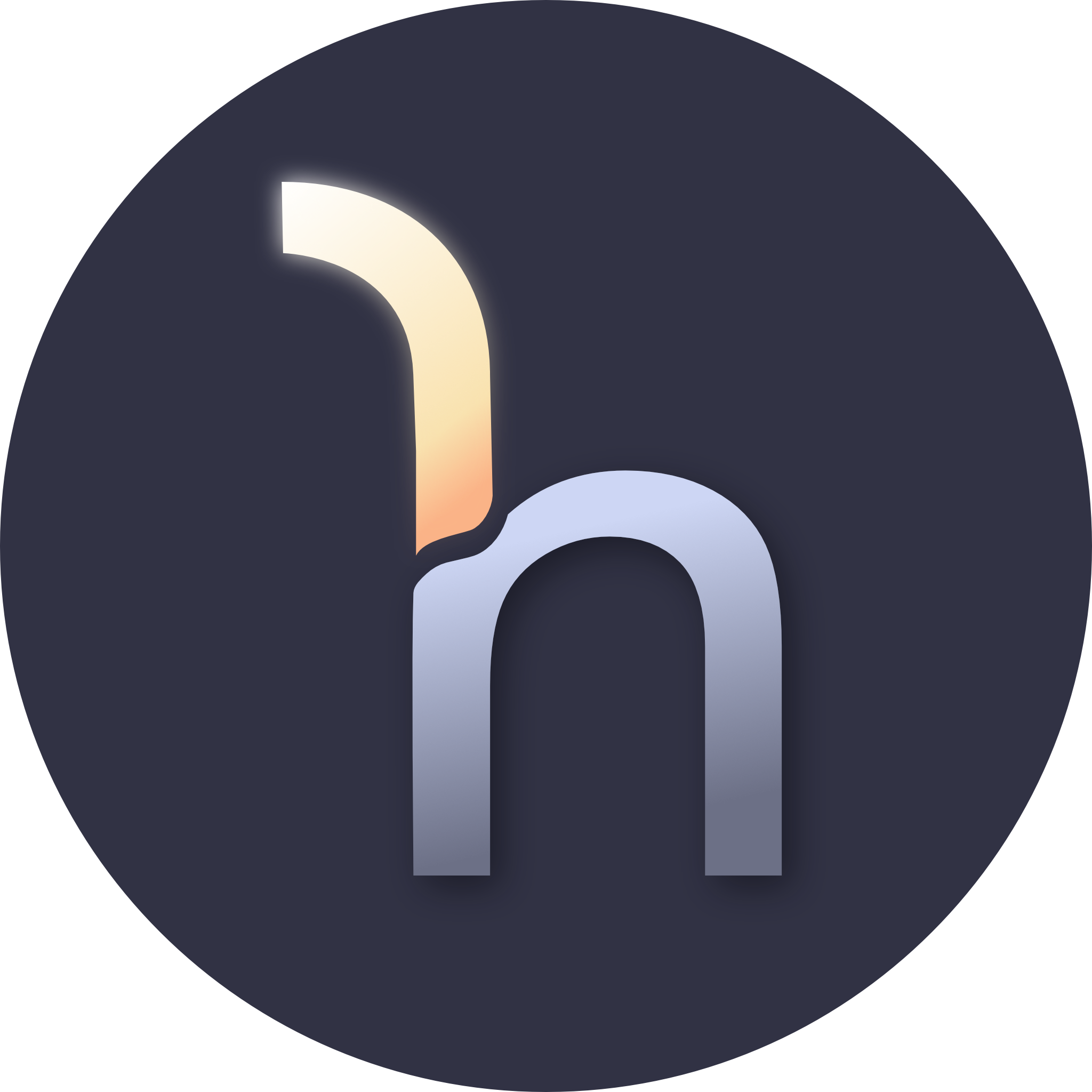Lecture 18 - CI Revisited
Lecture 18 - CI Revisited#
Links#
Events#
- HackUSU - February 28th - March 1st
- Student Ratings - should be opening soon. Please do them and be honest. The feedback is useful to me and, if positive, gives reason to hire me again.
- Q&A Day - next week. Please submit questions in advance if you think of them, and if you’re interested in giving a tech talk let me know so I can get you on the docket.
News#
Tooling#
I think there are a collection of useful tools that any project should have, and should have well-integrated with the development and deployment process. My favorites in order are:
- Formatter
- Type Checker
- Linter
- Container / Executable Build
Many of these are super simple to set up in a project. Many languages even come with formatters, linters, and type checkers; external tools for these are more common in interpreted languages like JavaScript and Python. Some common ones I’ve used are:
- Prettier (formatter for JavaScript, JSON, HTML, CSS, and friends)
- ESLint (linter for JavaScript)
- TypeScript (type checker for JavaScript)
- Black (formatter for Python)
- pylint (linter for Python)
- ruff (linter + formatter for Python)
- gofmt (formatter for Go)
- rustfmt (formatter for Rust)
- clippy (linter for Rust)
- SpotBugs (linter for Java)
- Checkstyle (formatter for Java)
Your setup may vary, but for JavaScript this tends to be pretty simple. You install the packages as dev dependencies:
npm i -D prettier eslint typescriptThen you add scripts to your package:
package.json
{ "name": "my-app", "scripts": { "lint": "eslint", "format": "prettier . --check", "lint:write": "eslint --fix", "format:write": "prettier . --write", "typecheck": "typescript --no-emit" }}You can also init eslint if you want to pick a configuration file and set defaults. I normally configure Prettier, then disable any ESLint rules that would conflict with Prettier. This is pretty easy:
npm i -D eslint-config-prettier.eslintrc.json
{ "extends": { "prettier" }}Next.js comes with a configuration, and gives you the scripts to run this in
your project as well. They give you a convenient npx next lint command to use
to trigger linting, type checking, and formatting. If you install prettier, your
editor should pick it up and start formatting the files with it.
If your tools are well-integrated, you shouldn’t have too many problems pushing code that doesn’t work. Your editor should space things out correctly on its own, and should integrate warnings and errors from your tools. Depending on how fast your tools are to run, it can be worth investing in pre-commit hooks to run these tools as well; husky can be useful for that if you’re in the JavaScript ecosystem, as many of you are.
However, I don’t think it’s enough to have these tools configured at an IDE-level. It’s easy for user configuration to drift (or for new folks to join with differently configured editors), for updates to wipe it away, or other similar things. It’s not worth code reviewing these things manually, since your tooling should pick it up for you.
Instead, I think that these tools should be enforced at a repo level. This means that there’s a consistent configuration file, consistent scripts to run it on both dev and CI machines, and it can catch issues before they make their way to production. I think this is easiest done with CI.
Continuous Integration#
Continuous Integration is an idea centered around getting as much automated feedback as quickly as possible for code that humans push. It originated around testing (and is generally still used for that as its main focus), but the whole idea of automated pipelines that run when code is pushed is useful for more than testing.
We’ve talked about my preferences for testing before, but one thing I like to emphasize is that continuous tests are the thing that should give you the confidence to release your code automatically. I don’t like releasing untested code, so I tend to manually test my smaller projects. That time adds up, though, and I’d rather write tests that will do that for me.
Once you have paying users, I think you have an obligation to have basic testing at minimum. You should know if a deploy takes down your site. You should know if a newly pushed branch would take down your site when deployed. It’s for this reason that I split the assignments into two; one to get the pipeline in place, and one to use that pipeline once you’ve given it the chance to mature a little bit.
If formatting and linting really aren’t concerns to you, I still recommend making them build steps, but making them marked as optional. That way you can know if code you’re merging has potential issues, either logical- or formatting-wise. The whole idea with these is that you should know what’s going on in your codebase without needing to do the manual work to understand every step.
There are lots of people who will want your money to set up a pipeline for you. I’ve seen lots of Jenkins thrown around, and that’s indeed what we use at work. It takes a group of engineers to keep it running and up to date, though, so I find keeping it simple is a good idea. Most Git providers will have a built in pipeline runner, like GitHub Actions.
GitHub Actions#
GitHub Actions are CI (and potentially CD) pipelines as code. They’re pretty simple, since they’re mostly a list of commands to run. For example, here’s one that checks format, linting, and tests anytime a pull request is opened or updated on the main branch:
.github/workflows/verify.yaml
name: Verify
on: pull_request: branches: - main
jobs: verify: runs-on: ubuntu-latest steps: - uses: actions/checkout@v2
- name: Install Node.js uses: actions/setup-node@v2 with: node-version: "20"
- name: Install Dependencies run: npm install
- name: Format Code run: npm run format
- name: Lint Code run: npm run lint
- name: Test Code run: npm run testAnd I mentioned CD pipelines; if you’re confident in your tests and checks, you can run the build on GitHub before it tries to go to Vercel (or AWS, or any other provider). You’ll have to set up your repo environment variables, but again this tends to be pretty straightforward:
.github/workflows/preview.yaml
name: Vercel Preview Deployment
env: VERCEL_ORG_ID: ${{ secrets.VERCEL_ORG_ID }} VERCEL_PROJECT_ID: ${{ secrets.VERCEL_PROJECT_ID }}
on: pull_request: branches: - main
jobs: Deploy-Preview: runs-on: ubuntu-latest steps: - uses: actions/checkout@v2
- name: Install Vercel CLI run: npm install --global vercel@latest
- name: Pull Vercel Environment Information run: vercel pull --yes --environment=preview --token=${{ secrets.VERCEL_TOKEN }}
- name: Build Project Artifacts run: vercel build --token=${{ secrets.VERCEL_TOKEN }}
- name: Deploy Project Artifacts to Vercel run: vercel deploy --prebuilt --token=${{ secrets.VERCEL_TOKEN }}You can swap this to production, too by replacing --environment=preview with
--environment=production, and adding --prod to both build and deploy
steps.
You can keep these as simple or as complex as you want. For example, here’s one that runs a local version of supabase:
name: Verify (Preview)
on: push: branches: [develop] pull_request: branches: [main, develop]
jobs: build: name: Build and Run Tests (Preview) runs-on: ubuntu-latest - uses: actions/checkout@v3
- uses: supabase/setup-cli@v1 with: version: latest
- name: Install Node.js uses: actions/setup-node@v3 with: node-version: 18
- name: Install dependencies run: npm install
- name: Lint run: npm run lint
- name: Check Format run: npm run format
- name: Start Supabase API and Database # exclude these services that I'm not using to make things faster run: supabase start -x realtime,storage-api,imgproxy,inbucket,edge-runtime,logflare,vector,supavisor
- name: Remap Supabase Environment Variables # `grep NAME` grabs the variable NAME from the supabase env # `cut -d "=" -f2 <<<` grabs the thing after the equals from the string provided to it # `echo "NAME=$(...)" >> $GITHUB_ENV` stores the result in the NAME variable # I have 4 variables I'm interested in from this project. run: | echo "NEXT_PUBLIC_SUPABASE_ANON_KEY=$(cut -d "=" -f2 <<< "$(supabase status -o env | grep ANON_KEY)")" >> $GITHUB_ENV echo "NEXT_PUBLIC_SUPABASE_URL=$(cut -d "=" -f2 <<< "$(supabase status -o env | grep API_URL)")" >> $GITHUB_ENV echo "SUPABASE_SERVICE_ROLE_KEY=$(cut -d "=" -f2 <<< "$(supabase status -o env | grep SERVICE_ROLE_KEY)")" >> $GITHUB_ENV echo "DATABASE_URL=$(cut -d "=" -f2 <<< "$(supabase status -o env | grep DB_URL)")" >> $GITHUB_ENV
- name: Build # Next wants the environment variables available at this point. Make that so. run: npm run build
- name: Run unit tests run: npm run testYou can even automate branches and such from here; you can write an action that
runs the tests on your main branch, and creates new main-built and
main-stable branches, or even pushes to other repositories. I think learning
how to use these effectively can speed you up massively and keep you focused on
developing features rather than chasing bugs or tweaking formatting manually.